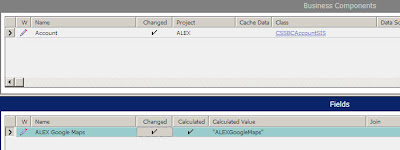Egy ujabb lehetőséget szeretnék bemutatni, hogy milyen nagyszerű megoldásokat integrálhatunk Siebel CRM rendszerben.
Sokak számára ismert a Google egyik nagyszerű alkalmazása a Google Maps, amely sok lehetőségeket / segítséget bíztosit a számunkra, és nagyon sok portál, cég már sikeresen integráltak, és használják.
Ezért szereném bemutatni, hogy hogyan lehet a Google Maps-et integrálni a Siebel CRM, nem csak simán egy Link vagy weboldal beágyazással, hanem egy igazi Web 2.0- es integráció (emlékszem iFrame-t milyen sikeresen használtuk anno a vatera kirakatnál :) ):
The following shows how to implement a Google Maps integration within Siebel CRM. For each selected account, a map of the accounts (primary) address should be displayed.
1. Modify the Account business component
- Add a calculated field to the Account BC with a calculated value e.g. "MyURL" (MyURL will be the name for the symbolic URL).
- Copy the SSO Analytics Profile Applet (or any other applet based on the AnalyticsSSO business component).
- Change the Field property of the only list column to the field created in step 1.
- Set the BC property to Account (this is important as we will pass the account's address to Google)
3. Create a new detail view
- Add a parent form applet and your new applet below.
- Add the view to the Accounts screen.
4. Compile all new and modified objects
5. Register the new view to your responsibility as usual
6. Reengineer the URL
- Navigate to http://maps.google.com and query for a location.
- Use the link option to obtain the full URL.
- Extract the parameters of the URL. You need them for the next step.

7. Create a new symbolic URL
- Navigate to the Administration - Integration screen and open the Symbolic URL list.
- Create a new record for the URL and add the base URL. Use IFrame as the disposition type.
- For each parameter to pass create a new record in the Symbolic URL Arguments list. To pass the address of the current account use Field as the argument type and provide a field name (Full Address is a standard calculated field, of course you can use other standard or custom fields).
- To control the size of the IFrame, use the IFrame command.
- To allow for dynamic relaod of the IFrame when you select a different account, use the IsRecordSensitive command.
If you review the screenshot below you might find that "_Demo" is appended to the symbolic URL name. The reason for this is that I used the Siebel Sample Database which specifies that suffix in the .cfg file's [Sample] section.
 8. Restart your client and test
8. Restart your client and test
- Navigate to the new view and marvel at the results.
- If you use the form applet to navigate to another account, the IFrame should refresh and display a new map with that account's address.
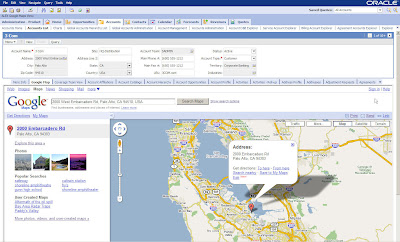
Implemented and tested on Siebel SIA 8.1.1
Final Note: On the worth-mentioning Oracle Wiki there is another article dealing with the same subject without using Symbolic URLs: Click here to access the Wiki article.
Siebel Essentials alapján.
Folyt köv....
crmsys@gmail.com
A bejegyzés trackback címe:
Kommentek:
A hozzászólások a vonatkozó jogszabályok értelmében felhasználói tartalomnak minősülnek, értük a szolgáltatás technikai üzemeltetője semmilyen felelősséget nem vállal, azokat nem ellenőrzi. Kifogás esetén forduljon a blog szerkesztőjéhez. Részletek a Felhasználási feltételekben és az adatvédelmi tájékoztatóban.